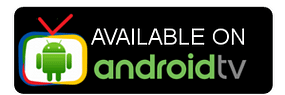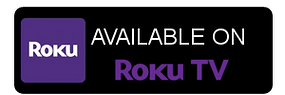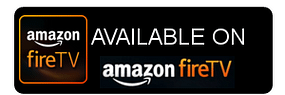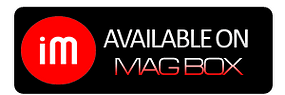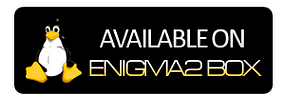Installation Guide
Experience the ultimate way to stream your favorite TV shows and movies anytime, anywhere. With the B1G IPTV Player, you can enjoy seamless entertainment on your preferred device. Simply download the app and start watching today.
To make your setup process as smooth as possible, we’ve prepared a comprehensive step-by-step installation guide. Whether you’re using an Android device, iOS device, PC, MAG box, Firestick, or Smart TV, our guide will walk you through everything you need to get started.
Get Started
-
- Download the B1G IPTV APK on your device.
-
- Sign in with your subscription credentials
-
- Browse our extensive channel list and on-demand content
-
- Start streaming your favorite shows and movies.
Here’s a detailed guide to install and set up the B1G Player application with your IPTV login credentials:
Step 1: Download the APK File
- Click on the link provided on email to download the B1G Player APK file to your device.
- If you are using a smartphone, ensure the browser you’re using has permissions to download files.
- Once downloaded, locate the APK file in your device’s Downloads folder.
Step 2: Enable Installation from Unknown Sources
- Open your device’s Settings.
- Navigate to Security or Privacy (depending on your device model).
- Look for the option Install Apps from Unknown Sources and enable it for your browser or file manager app.
- Note: B1g IPTV Pakistan
- If you’re prompted with a warning, confirm you understand the risks and proceed.
Step 3: Install the B1G Player APK
- Go to the Downloads folder (or wherever the APK was saved).
- Tap the APK file to start the installation.
- Follow the on-screen prompts to complete the installation process.
- You may see a warning about the app not being from the Play Store; accept and proceed.
- Once installed, you’ll see the B1G Player icon on your home screen or app drawer.
Step 4: Launch the B1G Player App
- Open the B1G Player app by tapping its icon.
- Allow any necessary permissions (e.g., access to storage) for smooth functionality.
Step 5: Enter Your IPTV Login Credentials
- Once the app is open, you’ll be prompted to enter your IPTV credentials:
- Username
- Password
- Input the credentials provided to you by your IPTV service provider.
- Tap the Login or Sign In button to proceed.
Step 6: Explore and Enjoy
- After logging in successfully, the app will load the IPTV content.
- You’ll have access to various channels, movies, and other content provided by your IPTV subscription.
- Use the app’s interface to navigate through available categories, search for channels, or manage your favorite content.
Optional Tips:
- Ensure a Stable Internet Connection: A reliable Wi-Fi or mobile data connection ensures uninterrupted streaming.
- Adjust Settings: Within the app, explore settings to customize playback options or improve video quality.
- If you didnt like B1G Player Interface , You can try iptv smarters pro .
- This is not a vodaphone blocking iptv
- Broadbands that dont block iptv box 2025 uk
- Keep the App Updated: Periodically check for updates to ensure you have the latest features and bug fixes.
Enjoy seamless streaming with the B1G Player! 😊
Step 1: Download the Smarters Player Lite App
- Open the App Store on your iPhone or iPad.
- In the search bar, type Smarters Player Lite and tap Search.
- Find the app in the results and tap Get to download and install it.
- Authenticate using your Apple ID, Face ID, or Touch ID if prompted.
Step 2: Launch the Smarters Player Lite App
- Once the app is installed, open it from your home screen or app library.
- Grant any necessary permissions (e.g., notifications or access to media files) when prompted.
Step 3: Enter IPTV Login Credentials
- On the app’s main screen, you’ll see multiple login options. Choose the option to log in with Xtream Codes API.
- Input the following credentials provided by your IPTV service provider:
- Username : type username provided by us
- Password : type username provided by us
- Server URL : will be provided by us.
- Double-check the information for accuracy, then tap Login or Sign In to proceed.
Step 4: Configure Additional Settings (Optional)
- After logging in, the app may prompt you to configure preferences like:
- Video quality (Low, Medium, High).
- Subtitle or audio language preferences.
- Parental controls.
- Save your settings to optimize the app for your needs.
Step 5: Browse and Enjoy
- Once logged in, you’ll gain access to the IPTV content offered by your subscription, including:
- Live TV channels.
- On-demand movies and TV shows.
- Electronic Program Guide (EPG).
- Use the intuitive app interface to:
- Search for specific content.
- Browse by category.
- Create a list of favorite channels for quick access.
Step 6: Optional Tips for iOS Users
- Internet Connection: Ensure a strong Wi-Fi or mobile data connection for smooth streaming.
- AirPlay Support: Stream content from the app to your Apple TV or other AirPlay-enabled devices using the AirPlay feature.
- Regular Updates: Check for updates to Smarters Player Lite in the App Store to keep the app running smoothly and access new features.
With Smarters Player Lite, you can enjoy seamless IPTV streaming right on your iOS device. Happy streaming! 🎉
WINDOWS / MAC Installation Guide
Step 1:
- For Windows: Download and install the IPTV Smarters Pro application using the following link: IPTV Smarters Pro Setup.
- For Mac: Download and install the IPTV Smarters Xtream IPTV application from the App Store: Download for Mac.
Step 2:
Log in to the application using the subscription details provided by your service provider.
Step 3:
Launch the IPTV Smarters app. The first screen you’ll see is the Terms of Use. Scroll down and click Accept.
Adding IPTV Channels to IPTV Smarters
You can add channels to the IPTV Smarters app using two methods:
- Setup via Xtream Codes API (Recommended)
- Setup via Playlist
Setup IPTV Smarters via Xtream Codes API
We recommend using the Xtream Codes API as it provides access to the Catchup feature and automatically loads the EPG URL.
Step 1: Open the app and click Add User, then select Login with Xtream Codes API.

Step 2:
Enter the following details:
- Name: Choose any name (e.g., “B1G IPTV”).
- Username and Password: Use the credentials sent to you via WhatsApp, email, or chat.
- Server URL: Enter the server URL provided by your service provider.
Click Add User to proceed.

Step 3:
Wait a few seconds for the app to load your account details.
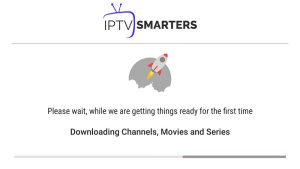
Step 4:
Click on the Live TV icon (marked with a red arrow in the app).
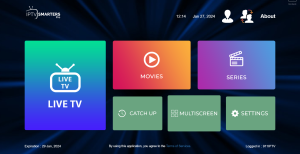
Step 5:
Select the channel group you want to watch and proceed.
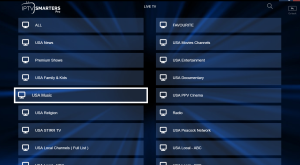
Step 6:
Click on the channel name and double-click the small screen to switch to full-screen mode.
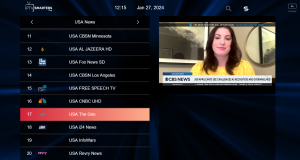
IPTV Smarters Pro is a powerful media player that allows you to stream live TV, VOD, series, and TV catchup for your FireStick device. Whether you’re looking to enjoy your favorite TV shows, movies, or live sports events. Moreover, IPTV Smarters Pro offers a seamless and user-friendly experience. In this detailed guide, we will walk you through the step-by-step process of installing and using IPTV Smarters Pro for your FireStick.
Requirements
Before we begin, make sure you have the following:
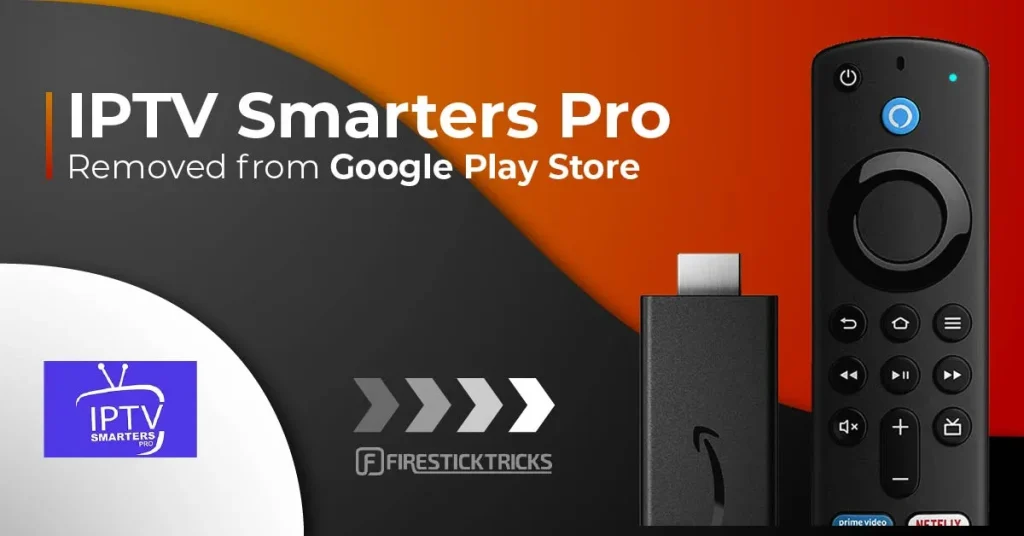
- An Amazon FireStick device
- A stable internet connection
- An IPTV subscription with login credentials
Step 1: Enable Apps from Unknown Sources
- Navigate to Settings: From the FireStick home screen, go to the top menu and select Settings.
- Select My Fire TV: Scroll down and select My Fire TV.
- Developer Options: Click on Developer Options.
- Apps from Unknown Sources: Turn on Apps from Unknown Sources. A warning message will appear; select Turn On.
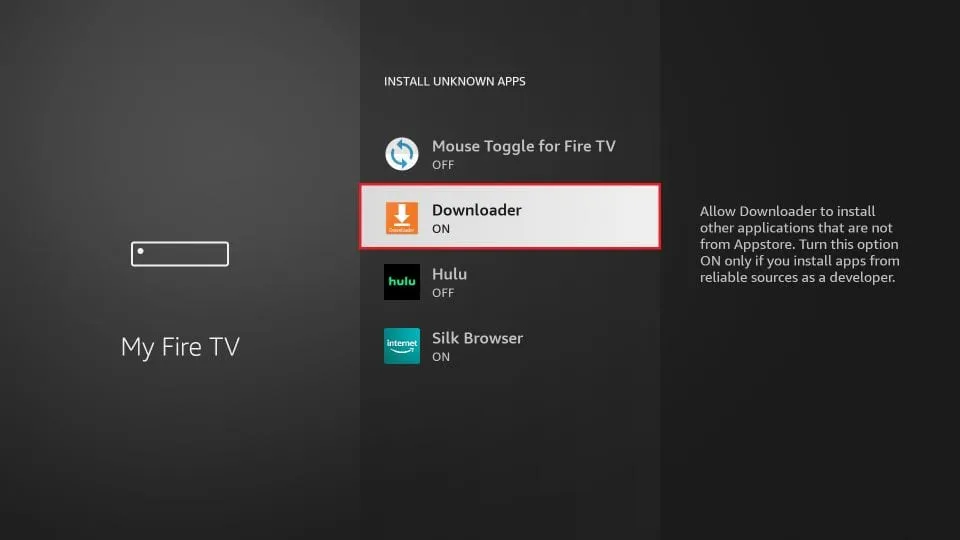
Step 2: Install Downloader App
- Search for Downloader: Go to the FireStick home screen, then, select the search icon (magnifying glass) in the top-left corner, and type in Downloader.
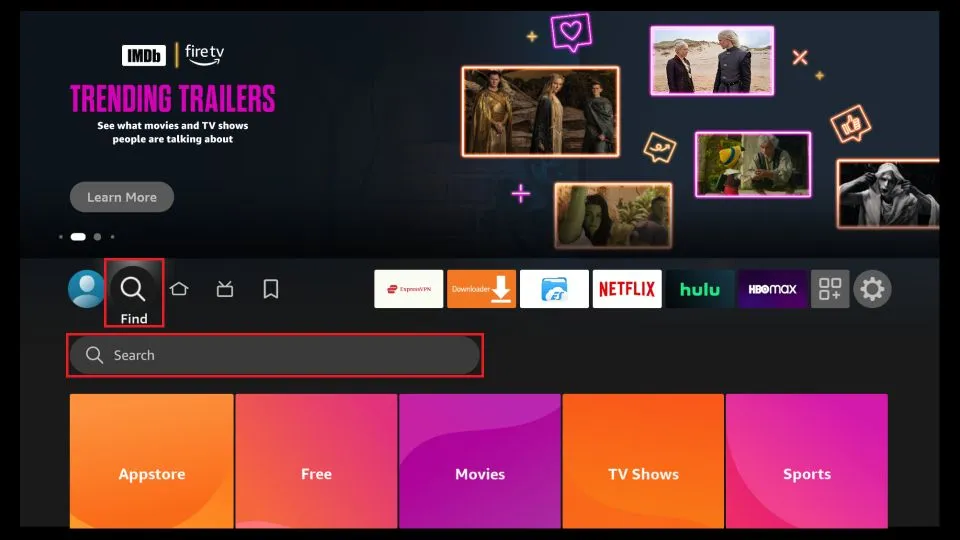
- Select Downloader: From the search results. Then, select the Downloader app.
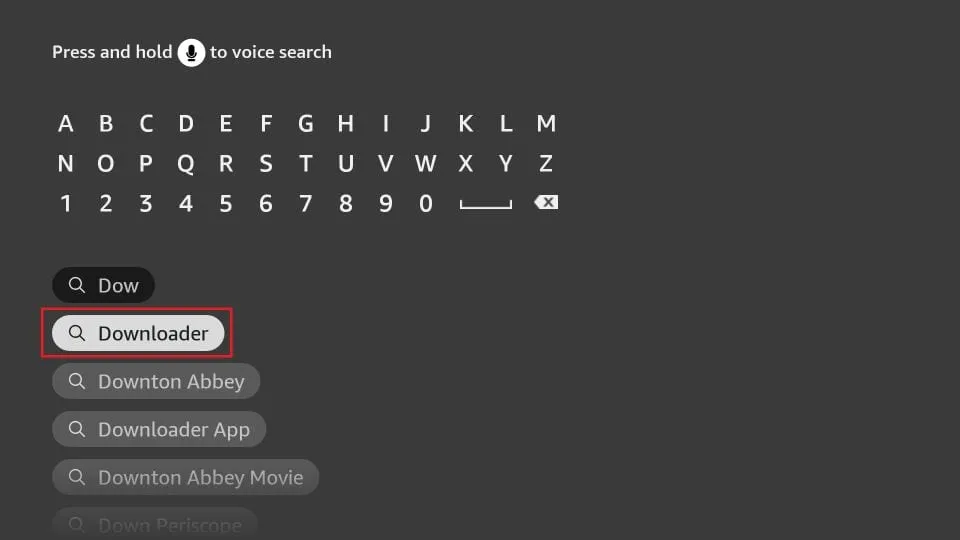
- Install Downloader: Click on Download or Get to install the Downloader app on your FireStick.
- Open Downloader: Once installed, click Open to launch the Downloader app.
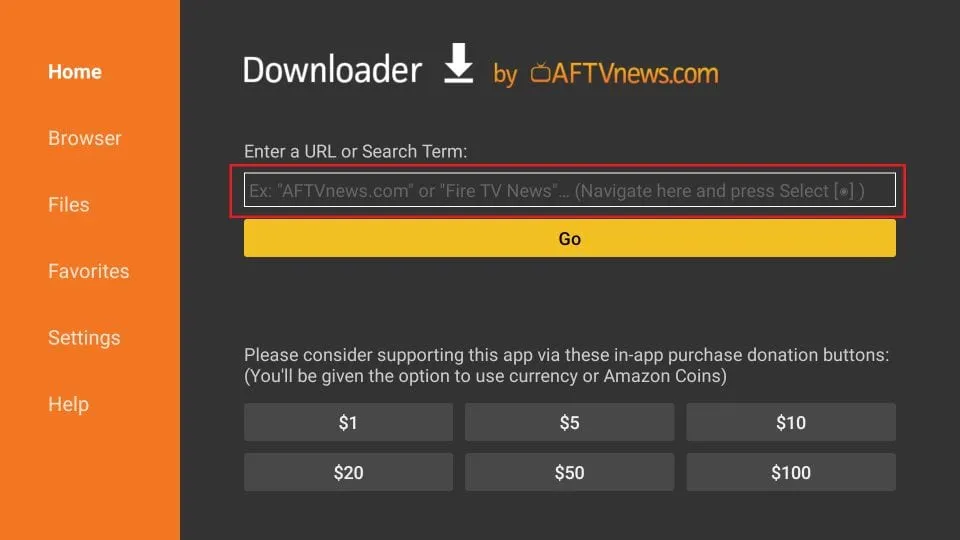
Step 3: Download IPTV Smarters Pro APK
- Enter Code: In the Downloader app, you will see a URL field. Enter the following Code: 80911 or path in image and click Go.
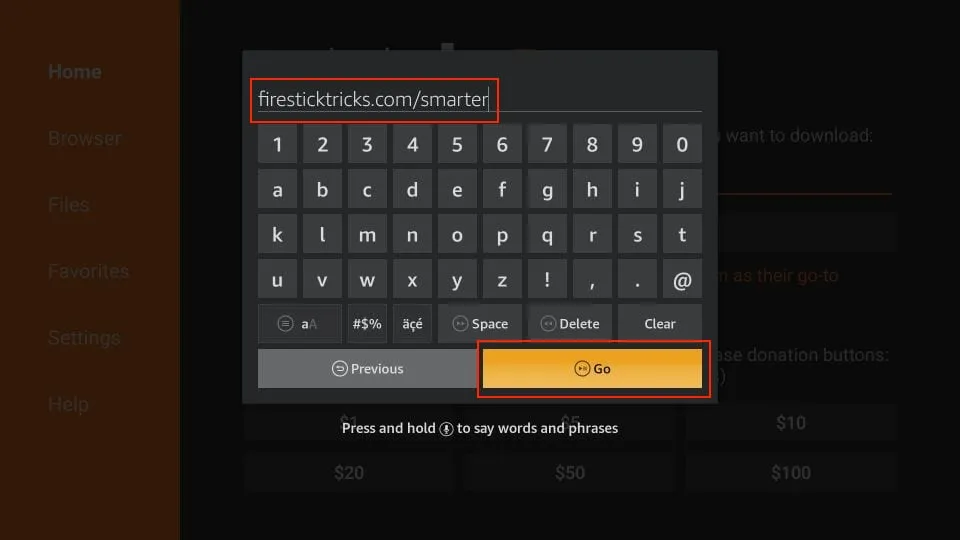
- Download APK: The IPTV Smarters Pro APK file will begin downloading. Wait for the download to complete.
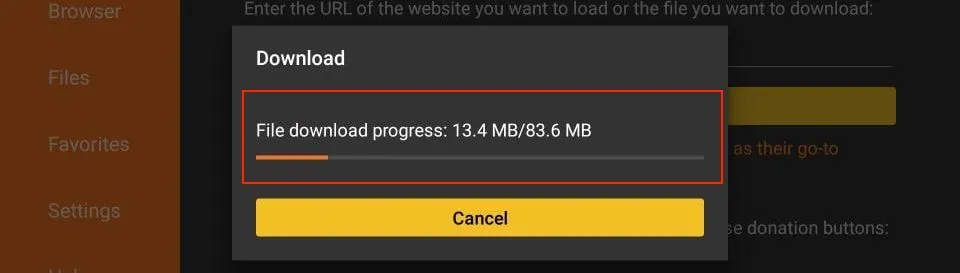
- Install APK: Once the download is complete, a prompt will appear. Select Install.
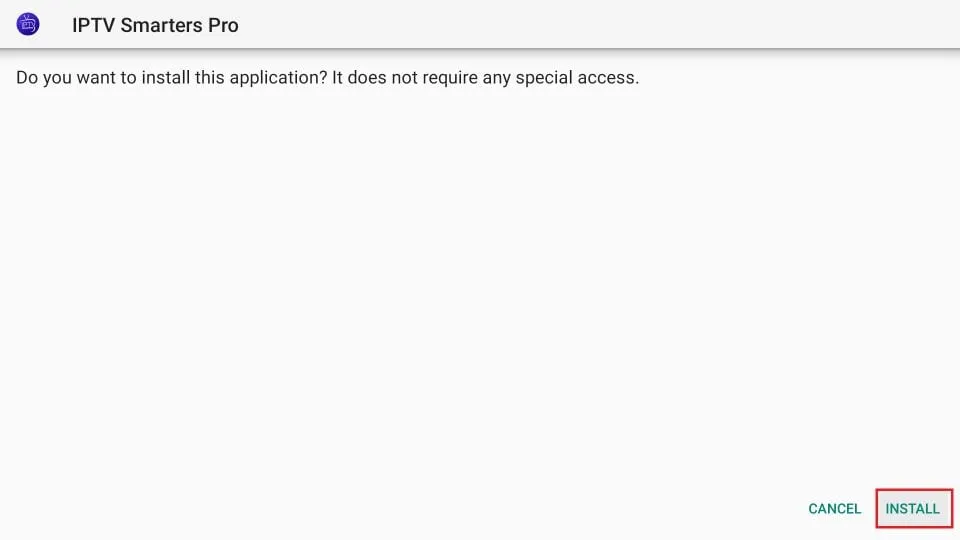

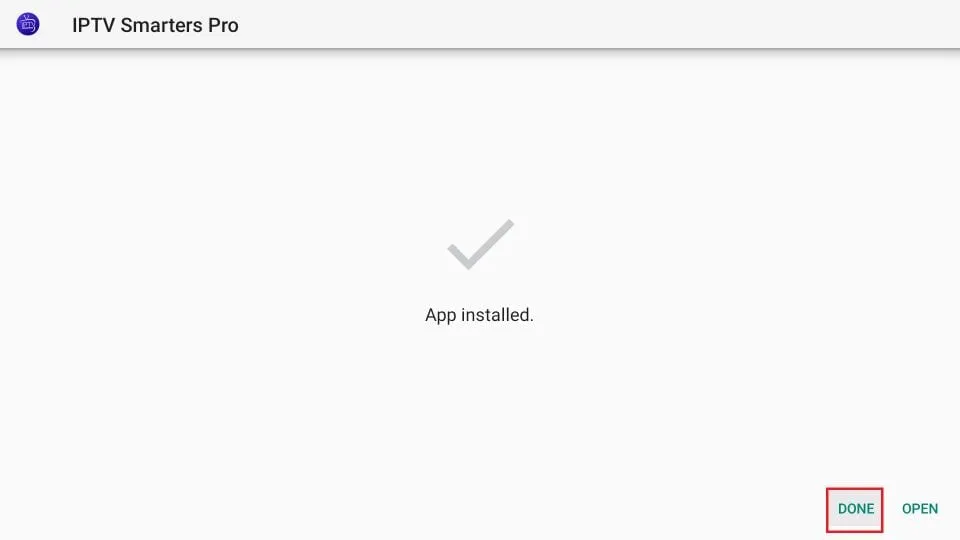
- Open App: After the installation is complete, click Open to launch IPTV Smarters Pro.
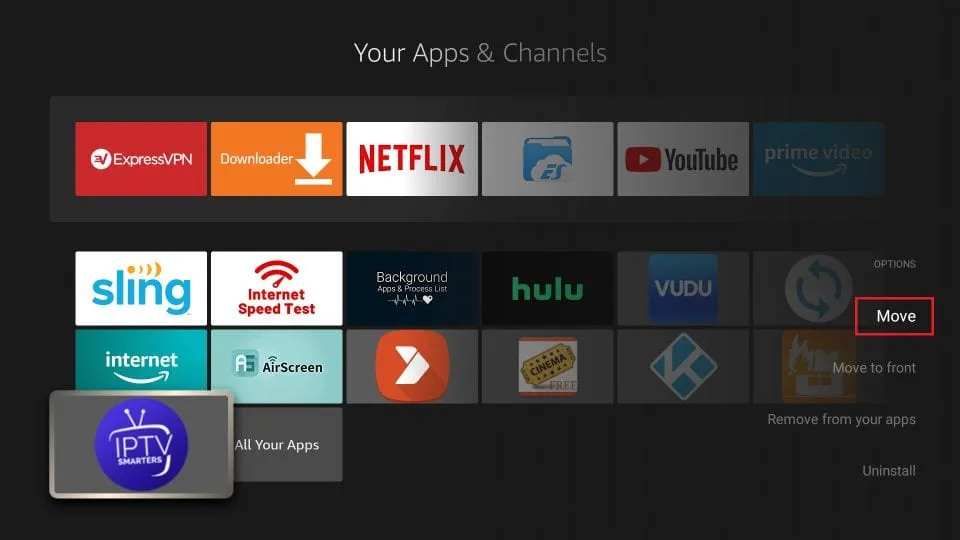
Step 4: Set Up IPTV Smarters Pro
- Accept Terms of Use: When you open IPTV Smarters Pro for the first time, you will be asked to accept the terms of use. Click Accept.
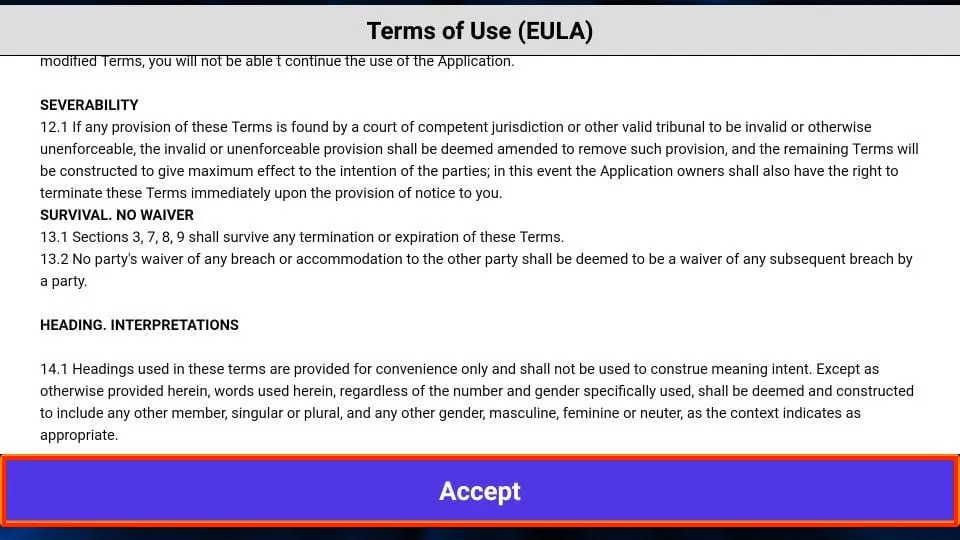
- This is the window that you reach next. You must start by clicking ADD USER in the top-right corner or ADD NEW USER in the middle of the screen.
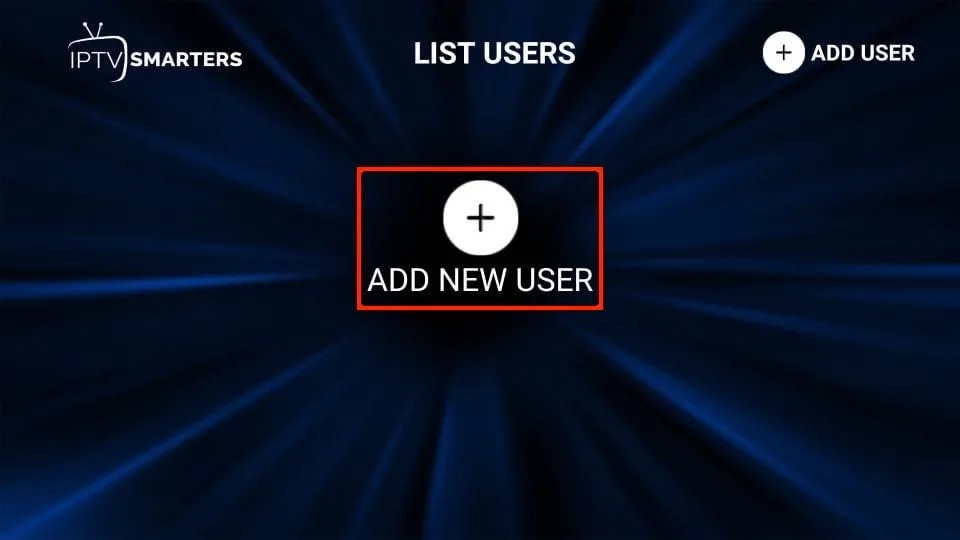
- Login to Your Account: You will be presented with two options: Load Your Playlist or File/URL and Login with Xtream Codes API. Select the option that matches your IPTV subscription.
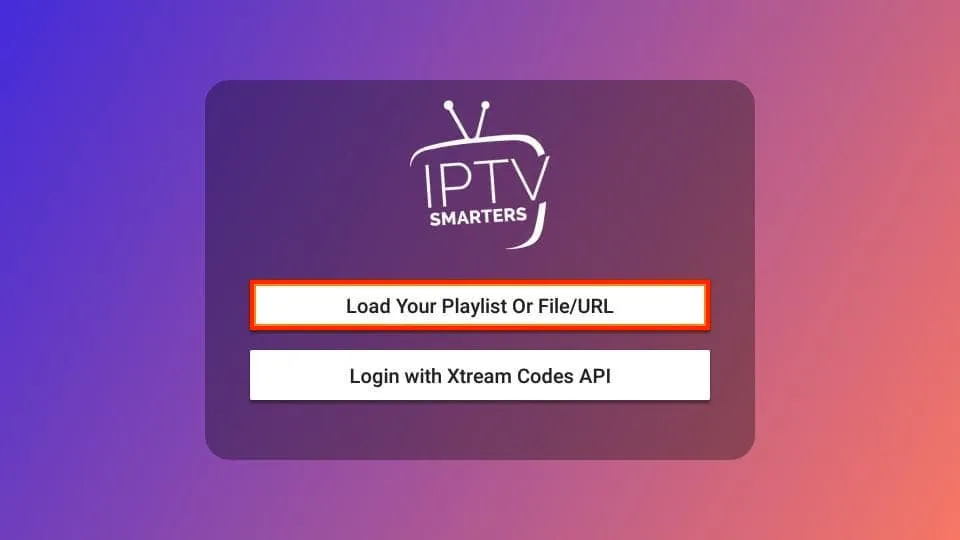
- Load Your Playlist or File/URL: If your IPTV provider has given you a M3U URL or file, select this option. Enter the details and click Add User.
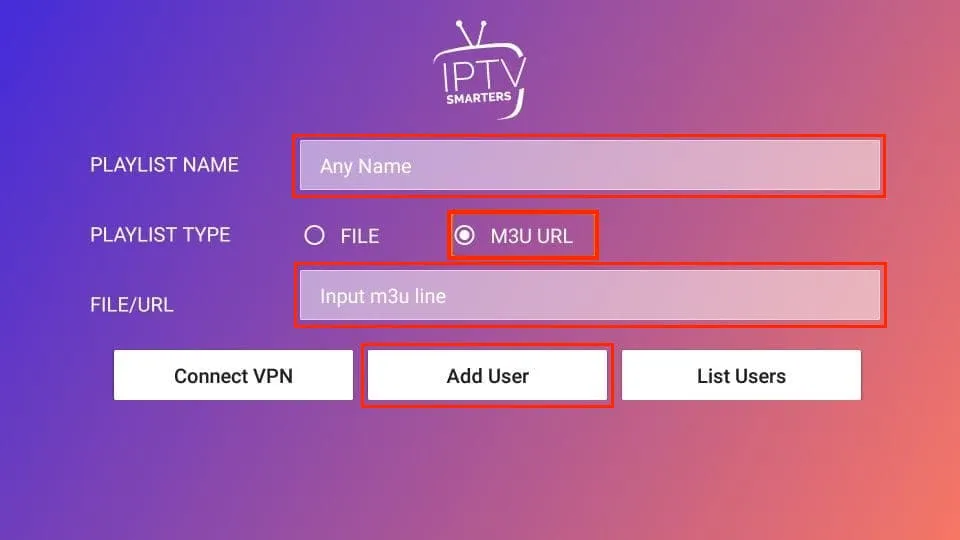
- Login with Xtream Codes API: If your IPTV provider uses Xtream Codes, select this option. Enter your username, password, and server URL provided by your IPTV service.
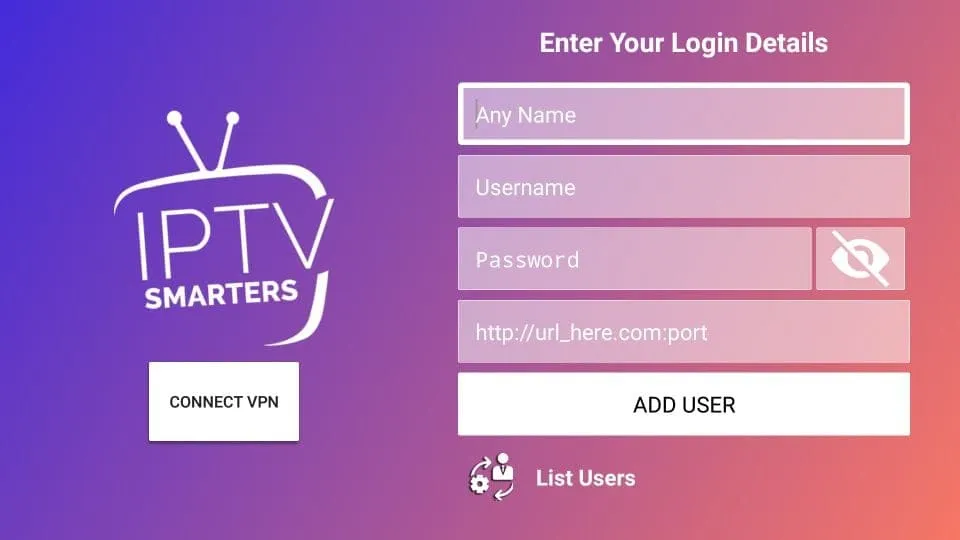
Step 5: Explore IPTV Smarters Pro Features
- Live TV: Access live TV channels from around the world. Use the built-in EPG (Electronic Program Guide) to see what’s currently playing and what’s coming up next.
- VOD: Browse and watch Video on Demand content, including movies and TV series. Categories and search functions make it easy to find what you’re looking for.
- Series: Explore TV series categorized by genre. Episodes are organized for easy navigation.
- Catch Up TV: Some IPTV providers offer catch-up TV services, allowing you to watch previously aired programs.
- Settings: Customize your viewing experience by adjusting settings such as parental controls, EPG, and player options.
Step 6: Customize Your Experience
- Change Player: If you prefer a different video player, go to Settings > Player Selection and choose your preferred player.
- Parental Controls: Set up parental controls to restrict access to certain content. Go to Settings > Parental Control and set up a PIN.
- Language & Subtitles: Change the app language and enable subtitles for supported content. Go to Settings > General Settings.
Tips for Using IPTV Smarters Pro
- High-Speed Internet: Ensure you have a stable and high-speed internet connection for the best streaming experience.
- Regular Updates: Keep the app updated to enjoy new features and improvements.
- VPN: Consider using a VPN for privacy and to bypass geo-restrictions.
Troubleshooting
- Buffering Issues: If you experience buffering, try restarting the app, checking your internet connection, or switching to a different server (if provided by your IPTV service).
- Login Problems: Double-check your login credentials and ensure your IPTV subscription is active.
- App Crashes: Clear the app cache or reinstall IPTV Smarters Pro if it crashes frequently.
Conclusion
Hence, IPTV Smarters Pro transforms your FireStick into a versatile entertainment hub, giving you access to a wide range of live TV channels, VOD content, series, and more. Therefore, By following this detailed guide, you can easily install and set up IPTV Smarters Pro, customize your viewing experience, and troubleshoot common issues. Lastly, Enjoy endless entertainment right from your FireStick device
Go to Samsung/LG app store and search IBO Player application.
Contact us to add trial & Subscriptions logins in it.
Step 1: Contact Us
To get started, contact us for your subscription credentials.
- Send us a message on WhatsApp or email.
- Important: Attach a clear image of your MAC Address to help us link your MagBox to your subscription.
Step 2: Locate Your MAC Address
You can find the MAC Address of your MagBox on the startup screen or in the settings menu.
- Turn on your MagBox.
- Navigate to Settings > System Information to find your MAC Address.
- Take a photo of the MAC Address to send to us.
Step 3: Portal Setup
Once we’ve linked your subscription, we’ll provide you with a portal link.
-
Go to your MagBox Portal Settings:
- Turn on your MagBox and navigate to Settings.
- Select System Settings > Servers > Portals.
-
Enter the provided portal link:
- Name the portal (e.g., “IPTV Service”).
- Paste the link we provide into the Portal Address field.
-
Save the settings and restart your device.
Step 4: Enjoy IPTV Streams
After restarting, your MagBox will automatically connect to the IPTV service, and you can start streaming your favorite channels!